Company contracts
The Company contracts functionality is designed to allow you easy and straightforward management of contracted rates. When dealing with many companies and having many rates part of the agreement, you need a tool to conveniently indicate those rates in the profiles. The Company contracts enable exactly that. The major points of the contracts are:
Being able to include many rates in the contract through the ‘Rate tags’
Set an expiration date of the contract
Attach one contract to many company profiles
Easily find/view/select the contracted rates when selecting the company in the ‘Rate and availability’ screen
Allow the company to create bookings on their contracted rates through the Web Booking Engine.
Creating a contract
We’ve made sure that creating a Company Contract is a very straightforward process that requires just a couple of fields to be entered. However, a big part of the company contract are the ‘Tags’ in the Rates. Find more information below.
To create a contract:
Navigate to the respective company through menu Company->Search company
On the company profile page, select "Add" from the "Company contract" section.
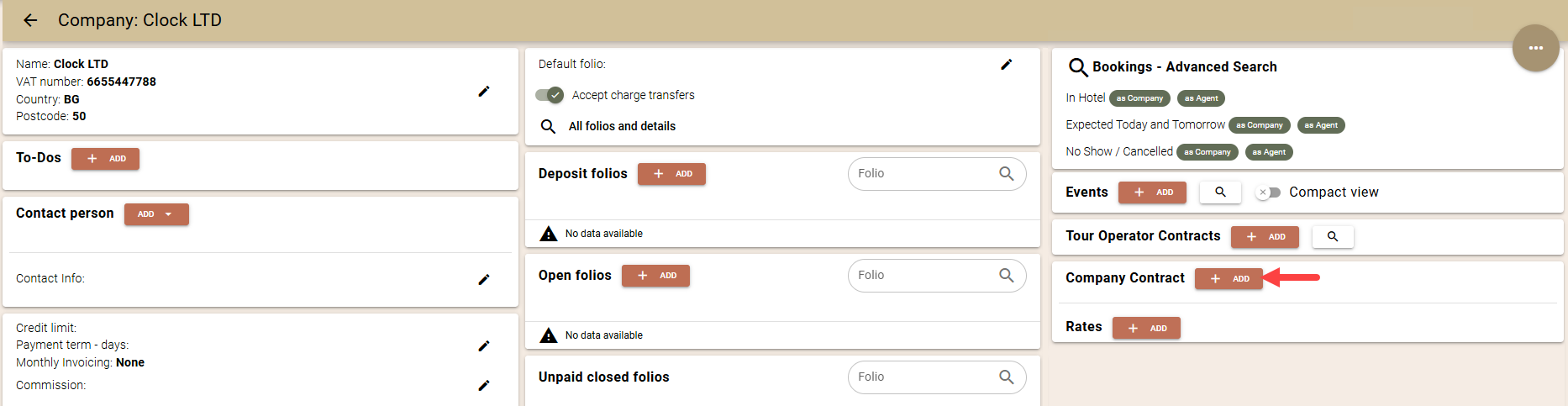
If you wish to attach an already existing contract, select it from the dropdown menu and save.
If this is the first time you are creating a contract or you need a new contract, fill in the fields in the "Company Contract" form:

Name - enter the name of the contract. This is needed for clarity purposes.
Expiry date - enter an expiration date of the contract.
Note: By using the expiration date of the contract, companies will not be allowed to complete a booking on the Web Booking Engine if there are nights after the expiration date. Furthermore, in the Rate and Availability screen rates will be marked as expired in case you search for a stay after the expiration date.
Example: A company with a contract that is valid until 01.04.2022;
Any stay with departure on or before 01.04.2022 is allowed and can be booked;
Any stay with departure after 01.04.2022 or arrival after this date is NOT allowed and therefore cannot be booked;
Rate tags - Select the ‘Tags’ that will be part of this contract. This is the main and most important part of the contract. As you can see, we are not selecting rates per se, rather we are selecting ‘Tags’, meaning the rates that must be part of this contract need to be ‘grouped’ together with a common tag. More information about applying tags in the rates can be found HERE. You can select several tags to be part of the contract.
Discount codes - You can add one or more of the predefined discount codes. When creating a new Company Folio, they will be automatically transferred to it. This ensures that the agreed discounts will be applied and calculated automatically for all Company Folios. For more information, please refer to the article: Discounts.
Use case of the Company Contract
Company contracts are extremely helpful in situations where you have a group of rates which are offered and contracted with many companies.
By having a contract with all those rates included, you can use it and attach it to all the profiles, thus eliminating the need to create many contracts.
You will need several, separate contracts only if the expiration date is different in your agreements with various companies or the offered/contracted rates differ from company to company.
Rate and availability
Once contracts with rates are attached to a company, you will be able to select the company profile in the Rate and availability screen and see only the relevant/contracted rates from the contract.

Web Booking Engine (WBE)
Company Contracts play a vital role in the WBE by allowing companies to create bookings on their own on the contracted rates. More information on how to provide such access can be found HERE.
Individual rates
Company contracts are not required in order to attach rates to a company profile. They ease management of such contracts and save time.
However, you have the option to simply attach rates to a Company, instead of selecting a contract.
This can be useful in situations where you don't have many contracted rates with this company and no expiration date.
- To attach rates navigate to the company profile and in section 'Rate' select rates that will be available in the Rate and Availability/WBE for this profile.
- The rates can be selected from the '+Add' button. Use the search option at the top to filter the list. Check the boxes next to the desired rates and confirm by clicking "Add."


Company contracts screen
You can create, view, and edit company contracts from a dedicated screen. Navigate to menu Companies -> Company contracts.

- You have various filters by which you can search for Company contracts (1).
- You can create a company contract from the button on top right (2).
Note: You cannot link contracts to companies from here. You only create the contracts, while linking them happens as explained above
In the results of your seach you will see all details about the contract:
- expiry date
- linked companies
- rate tags applied
- discount codes applied
