Offering special rates and packaged prices on your website has become an imperative element to ensure high conversion of direct bookings and opens up opportunities for more flexible offerings. However, guests can sometimes get confused about what is included, what are the conditions, or simply, when are those applicable.
Making the guest experience as seamless as possible booking such offers guarantees that the guests are well informed about what they are booking and the conditions around it and speed up the whole process, ultimately leaving positive feeling within guests about their experience on your website.
The Link Builder
The Link Builder is one of the most powerful tools you can utilize together with the Web booking engine to drastically increase direct bookings and conversion through your website. It will be particularly useful in cases where you have many different offers with pre-set conditions as you will only need to configure a link pre-loaded with those conditions and simply add the link on your website or use it in your emails.
When guests follow the link, all values that you have set in the link will be automatically loaded onto the WBE and guests will directly see the applicable offers without needing to enter any details themselves which naturally ensures fewer mistakes and a lower abandonment rate.
A couple of examples where the link builder comes in hand:
- You have a special price offer for a stay between 2 May - 6 May. You can create a link loaded with those dates and have your web developer insert the link in a special offer button on your website. When guests click on the button, they will be redirected to the WBE with those dates already filled in.
- You give a company the option to create bookings themselves through the WBE at specially-agreed rates/prices. You can create a link with their company code pre-loaded and email the link to your contact person in that company. When following the link, they will see only the rates attached to their company profile.
- Create a link to use in your social media campaigns.
Configuration
To configure a link:
- go to menu WBE-> WBE settings-> section Link Builder.

- Click on 'Link builder' (1) which will open up the configuration window:
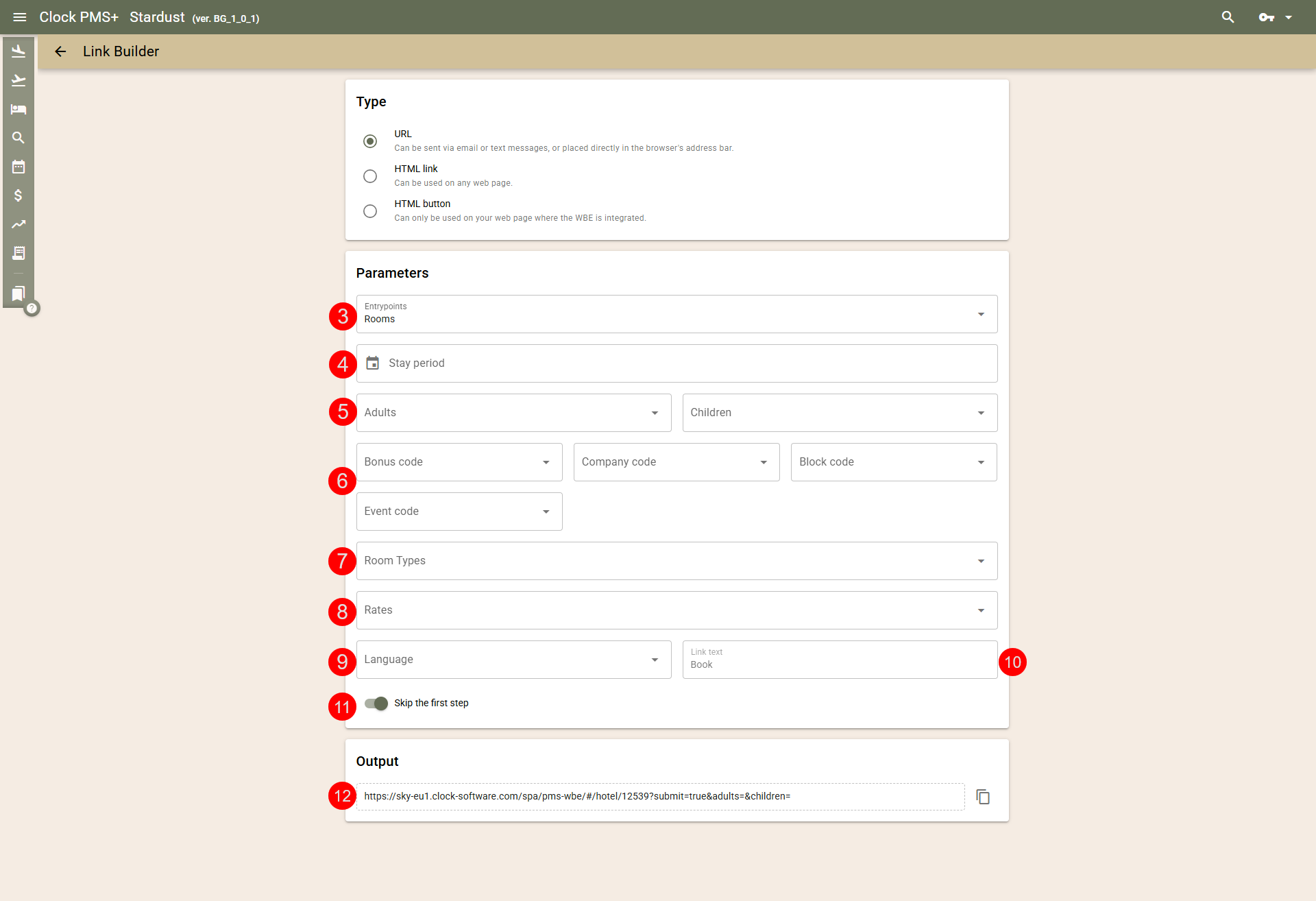
Link type
You can generate 3 types of links:
- URL - simple link that can be used in your emails, chat, social media campaigns and more.
- HTML Link - an HTML code that will create a button navigating to the deep link. This one can be used on your or other websites.
- HTML Button - an HTML code that will create a button navigating to the deep link. This one can be used only on your website - where the WBE is integrated.
Link parameters
- Entrypoints (3) - select the home page to which the link will lead:
- Rooms- calendar (home page) from which room bookings begin;
- Activities- opens the Activities booking screen directly;
- Flow selector (Rooms or Activities) - A screen opens where the guest must select what they want to book - Rooms or Activities..
Depending on the purpose of the link, you can choose to use the universal entry point "Selection" everywhere or choose a more specialized approach - on the pages describing the room types, there should be a link to the "Calendar", and on the pages describing the Activities - a link to "Activities".
- Stay period (4) - enter the period of the stay that should be pre-loaded into the link.
- Adults / Children (5) - enter if the link should be loaded with number of adults and children.
- Bonus/Company/Block codes/Event code (6) - enter if the link should be loaded with a certain code. More info on codes HERE
- Room types (7) - select the Room type/s (if any) that will be pre-loaded into the link.
- Rates (8) - select the Rate/s (if any) that will be pre-loaded into the link.
- Language (9) - select the Language in which the link will be set. Applicable for URL and HTML Link types.
- Link text (10) - enter the text under which the link will be hyperlinked. Applicable for HTML Link and HTML Button types.
- Skip the first step (11) - enable if you want the guests to be directed to the Room type/rate selection page straight away. If disabled, the guests will be directed to the first page of the WBE from where they can potentially change the values (period of stay or code).
- Once you have set your values, the link/code will be generated (12) and you can copy it and use it in your emails or provide to your web designer to insert on your website.
Examples
Here are some examples of completed links using one or more parameters.
- room_type_ids=[THE ROOM TYPE ID]
Only one room type was added:
https://sky-eu1.clock-software.com/spa/pms-wbe/#/hotel/12***?room_type_ids=29578
Several room types were added:
https://sky-eu1.clock-software.com/spa/pms-wbe/#/hotel/12***?room_type_ids=29580%2C29578%2C29579
- rate_ids=[THE RATE ID]
Only one rate was added:
https://sky-eu1.clock-software.com/spa/pms-wbe/#/hotel/12***?rate_ids=421392
Several rates were added:
https://sky-eu1.clock-software.com/spa/pms-wbe/#/hotel/12***?rate_ids=421396%2C421392%2C427294%2C427289
- arrival=[ARRIVAL DATE IN FORMAT: 2022-12-27]&departure=[DEPARTURE DATE IN FORMAT: 2022-12-30]
https://sky-eu1.clock-software.com/spa/pms-wbe/#/hotel/12***?arrival=2022-12-27&departure=2022-12-29
- bonus_code=[THE BONUS CODE] - by using this parameter, the bonus code will be pre-loaded in the link, respectively, the WBE. You can replace the bonus_code with company_code or block_code if you want to generate a link with these other types of codes. Please remember: rates hidden behind a bonus code must be published on the WBE. Rates connected to a company code or block code don't need to be published necessarily.
https://sky-eu1.clock-software.com/spa/pms-wbe/#/hotel/12***?bonus_code=PROMO23
- submit=true - this is the 'Skip the first step' button in the Link Builder. It will skip the first step (calendar page). Should be enabled only if your link contains arrival and departure dates. If disabled or your link does not have set arrival and departure dates, guests will always land on the first step (the calendar page).
https://sky-eu1.clock-software.com/spa/pms-wbe/#/hotel/12***?arrival=2022-12-27&departure=2022-12-30&submit=true
- language=[TWO-LETTER LANGUAGE CODE] - select a language in which the WBE is to be opened. If not selected, the default WBE language will load.
https://sky-eu1.clock-software.com/spa/pms-wbe/#/hotel/12***?language=en
Multi-parameter link example
Here is an example of a link built through the Link Builder which uses the following parameters: room types, rates, arrival/departure, skip the first step
https://sky-eu1.clock-software.com/spa/pms-wbe/#/hotel/12***?arrival=2022-12-26&departure=2022-12-29&room_type_ids=29580%2C29578&rate_ids=421396%2C421392&submit=true
Note: If you use Inline integration, you can add the URL of the page where you have embedded the WBE in the field Default Website URL. By doing this the link that is generated uses your website URL, instead of our external address (https://sky-eu1.clock-software....).
